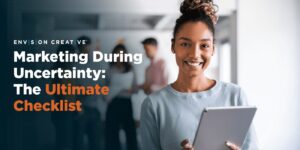We have helped lots of our clients set up their business social media accounts. One of the most common questions we get is, “How do I setup a business page in Facebook with a custom username otherwise known as a personalized URL?” So we thought we’d explain a little bit to help our readers out.

Facebook Personal Profile or Business Account?
Facebook defines Business accounts as being designed for individuals who only want to use the site to administer Pages and their ad campaigns. For this reason, business accounts do not have the same functionality as personal accounts. Business accounts have limited access to information on the site. An individual with a business account can view all the Pages and Social Ads that they have created, however they will not be able to view the profiles of users on the site or other content on the site that does not live on the Pages they administer. In addition, business accounts cannot be found in search and cannot send or receive friend requests. (https://www.facebook.com/help/)
We’ve found that the most effective way to present your business on Facebook is to first create a personal profile and then create a business page under that profile. We believe your best bet is to create a personal profile for the president or CEO of the corporation, (or an individual that doesn’t have an expected turnover in employment frequently). Also ensure it is set up under a company email account and not a personal email account. This way in the event the person associated with the account leaves, an individual in the company can still take over that email address and administer the Facebook account.
Start Suggesting
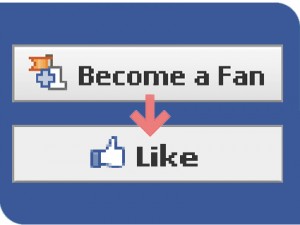 Once you’ve created your business page under the personal profile, you can start suggesting it to your friends so they can hit the “Like” button and become a fan of that page. You’ll notice that the Facebook URL for your business page is a long cryptic URL that is not very marketing collateral-friendly. Luckily, Facebook provides you with the ability to create your very own custom URL for your Facebook business page.
Once you’ve created your business page under the personal profile, you can start suggesting it to your friends so they can hit the “Like” button and become a fan of that page. You’ll notice that the Facebook URL for your business page is a long cryptic URL that is not very marketing collateral-friendly. Luckily, Facebook provides you with the ability to create your very own custom URL for your Facebook business page.
The Race to 25 Fans!
To prevent name squatting, Facebook only allows pages with more than 25 fans to choose a friendly URL name for it. If you do not have at least 25 fans for this page, it will not show up in the list of available pages that allows for a custom URL. So go out and get 25 fans first. Then, follow the steps listed below:
Step-by-Step Process to Setup your Custom Facebook URL for your Business Page
First of all, do not be confused with setting a custom Username/URL for your profile! This procedure outlined below is to setup a custom URL specifically for your business page, NOT your personal profile. We’ve had several clients go to Account/Setting/Username from within Facebook and try to set their businesses page username/URL from here. This will indeed setup the new custom username/URL but it will assign it to your personal profile instead and no longer be available for use with your business page! So unless you want your business prospects reading about your weekend bar-b-que and beer bash, you’ll want to pay close attention to the steps below:
Now that you’re set, go to: http://www.facebook.com/username
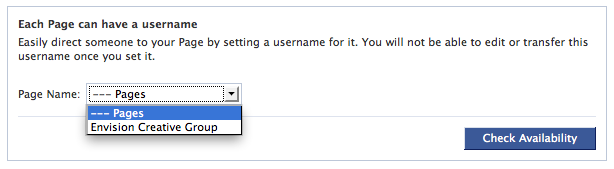
1. Sign in to Facebook with your login info for your account
2. Click on “Set a username for your pages”
3. Select the page name for your company in the drop down box you want to name
4. Click on “Check Availability” to make sure the name you choose isn’t taken yet
5. If it’s available, make sure you have it typed correctly and confirm, (REALLY make sure, because you cannot change this name once you’ve set it!!! I can’t stress this enough! You will not be able to edit or transfer this username once it’s set.)
6. Hit the OK button and you’re set. Your Facebook page is now set to a shortened, friendly URL you can start passing around to all your business prospects.
That’s all there is to it! Got questions or any other useful Facebook tips? Feel free to share.
-FINAL(01-00)-White&Blue-01.svg)